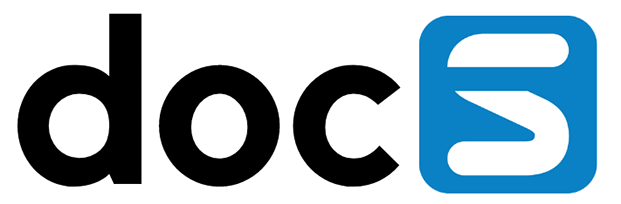When you click on the template it will be opened in the template builder for configuration. You can remove fields, add field descriptions and save the template.
If you just like to have a few fields in your template please use the following way:
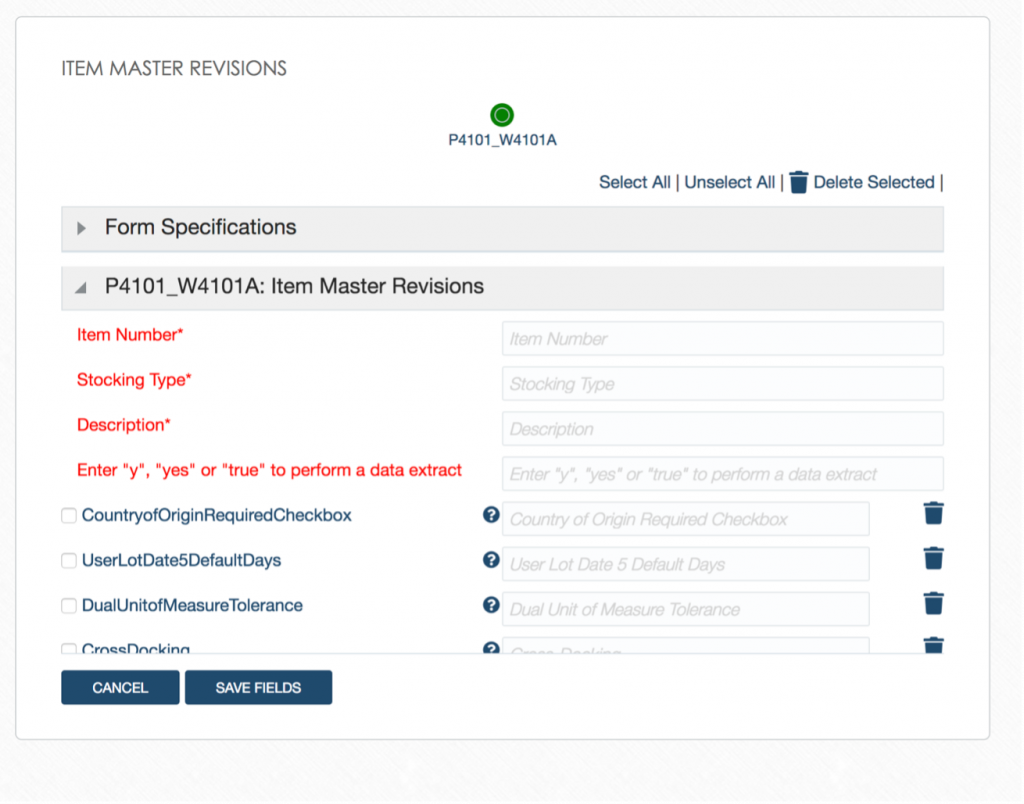
- Click on Select All – All fields are selected
- Un-select the fields you want to have on your template (by clicking on the check mark before the field)
- Click on Delete Selected – only the
The unselected fields will now be included in your template. If you like to remove a field from your template click on the “trash” symbol next to it.


By clicking on the symbol right to the field you can add the field to your template. By clicking “Hide deleted” fields you will only see the fields added to your template. You can enter for each field your own description. This description will be shown in your template.
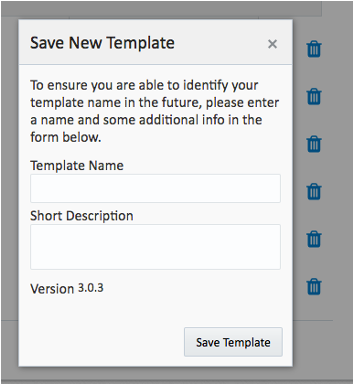
If you are done with your template click on “Save Fields”. Enter a template name and a short description. Click on “Save Template”.
The template appears on the “My Templates” section on the right side.
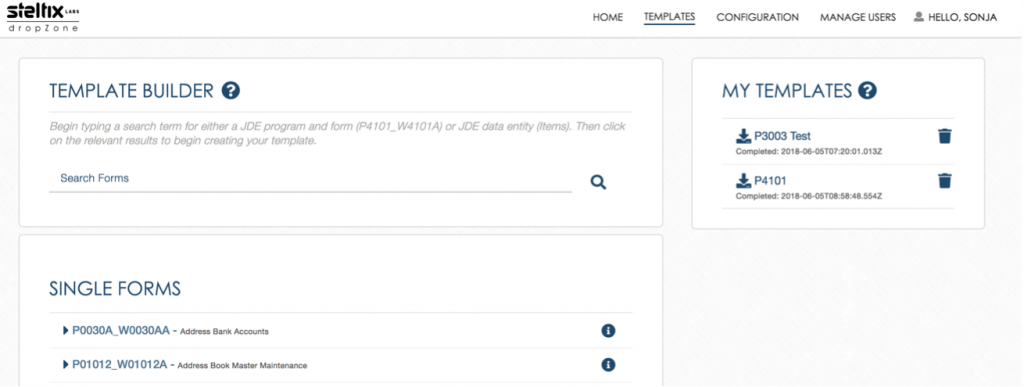
Click on the download icon before the template name. The template will be downloaded. Open the template with Excel and add your data.

The version has to be entered for each row and is case sensitive! Required fields for updating or adding records are marked with an asterisk *.