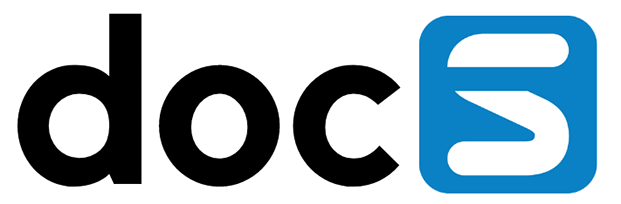How to add a new environment?
Select the plus icon next to the already existing environment
Add an environment either automatically or manually.
When connected to a JDE system, Appshare will detect the environments available in your infrastructure, so you can easily select the one(s) you want to add to Appshare.
If adding a remote environment or if you are working with another ERP system, you can add them manually.
How to assign an admin to an environment?
Admins can make changes to the environments, such as: activate/deactivate modules, change module parameters, assign new admins.
Select the ‘Admins’ option from the environment’s menu
Add the desired admin user in the text field and hit Enter
How to add clusters to an environment ?
Clusters can be very helpful when grouping modules that are part of the same process. You can select multiple modules to be part of a unique cluster.
Select ‘Clusters’ from the environment menu
A menu will open where a new cluster can be created
How to change environment settings ?
Admins can change environment settings, such as: Logo, description, web server, colors.
Select ‘Settings’ from the environment menu
A new screen will be displayed where the settings can be changed
How to create Tags?
Within the “Settings” you can create and assign tags to applications, allowing you to group and search them on the home page and administration. In the screenshot below you can see 3 tags are already create. Each of these tags are also shown as a group on the dashboard if the user has access to any of these applications the tag was assigned to.

Create a Tag
You can create a tag by typing in the text box displaying “Create Tag”. Once you have created a tag, the tag has not been assigned to any application yet and it is also not shown as an Application Group on the dashboard. This means that the tag initially is just a way to categorize your applications.

Editting/Removal of the Tag
If you wish to rename or delete the tag, you can tap the 3 dots icon button on the right and tap your desired action.

Show a Tag as Application Group on the Dashboard
An Application Group is visible to a user only if the home icon is toggled and the user has access to at least one application associated with that tag. To assign a tag to an application, simply tap the “Add app” field and select the application you want to tag. You can delete the tag on the application again by click the 3 dots icon of the related application.

Sorting Application Groups
Each Application Group shows the icon with 2 stripes on the right. If you tap and hold that icon button, you can drag the Application Group in the desired order you wish to display on the Dashboard.