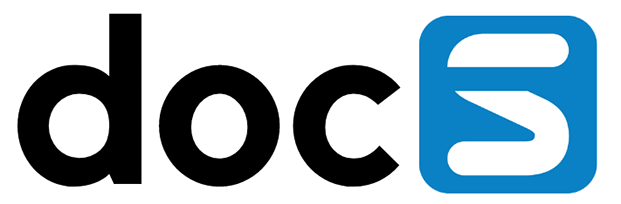Dark/Light mode setting
To change the app to dark or light mode, simply tap the ‘Dark Mode’ menu item.

Language Setting
To change the language of your device, tap the ‘Language’ menu item to navigate to the available languages.

Your language setting in Appshare is automatically inherited from your connected system, like JDEdwards. If you want to use a different language in Appshare, you can easily switch it from the settings. This won’t change your language preference in JDEdwards. (Please note: The desired language must first be made available by your administrator).
Dashboard Setting
Once you tap the ‘Dashboard’ menu item within the Settings you’ll be navigated to the configurations of the dashboard.

You can configure:
-
the view of the dashboard towards a ‘grid’ or ‘list’ view for the dashboard. Grid view displays applications in a grid layout, while list view arranges concise as a list;
-
to display a bookmark button on each application. Clicking the button pins the application to the top of each group and adds it to the Pinned group for quick access. Disabling the pin deletes your currently ‘Pinned’ apps.
Device Registration Setting
To register your device tap the ‘Device Registration’ menu item within the Setting. You will be navigated to a form to enter the information of the device.

Connect Automatically Setting
Tap the ‘Connect Automatically’ menu item within the Settings. Here you can choose to either store your credentials, but also to connect automatically. If your credentials are not within the list yet, tap the ‘Store my credentials’ button. Tap your account and from now on it will always connect to your user when you start up Appshare. Select ‘None’ to disable the automatic connection.

Delete Login Profiles
On the Login Page you can choose to store a ‘Profile’. Within the Settings there’s a menu item called ‘Delete Login Profiles’ to delete all login profiles stored on the device. Simply tap it and you’ll get a warning. Tap ‘Yes’ to delete them all.