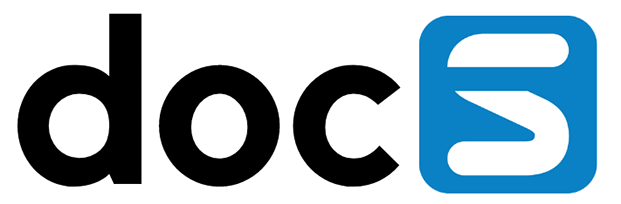After logging in to Appshare, you’ll see a dashboard displaying all the applications you have access to. Based on your permissions, you will see “Application Tiles” that allow you to open applications, as well as “Application Groups” that let you filter your dashboard view.
Open an application
Tap one of the tiles to open an application.

Close an application
Tap the Appshare logo in the top-left corner to exit the application and return to the dashboard.
Filter Dashboard
You can filter the displayed applications by clicking the search icon and entering text, or by selecting a different Application Group.

Pinned Application Group
Tap the “Pin” button in the top-right corner of an application tile to move the application to the beginning of your selected Application Group and add it to your personal “Pinned” Application Group. To unpin the application, simply tap the “Pin” button again. The “Pinned” Application Group will automatically disappear when no applications are pinned.

Focussing an Application Group
Tapping the “Pinned” Application Group again will focus the dashboard on that group, minimizing distractions. This focus will persist even after logging out. To exit focus mode, simply tap the “Pinned” button in the top right corner of the screen.

Change your display of Application Tiles
Open up the menu by tapping the icon button with 3 dots. Tap “List view” to display the application tiles as a list rather than a grid.
To revert, open up the menu again and tap “Grid view”.
Note: Application Groups must be set up by your administrator, except for the “Pinned” Application Group, which is stored locally on your device.