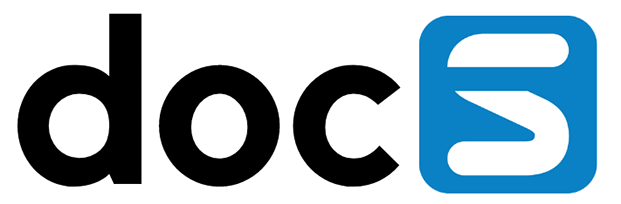Adding a profile picture in Appshare is simple, start by opening the menu and choosing the first menu option, which should have your name. When you do not see your name, or only see your login name, contact your system administrator and tell them that your profile in JDEdwards does not have an addressbook record attached to it. This is wrong and should always be the case.
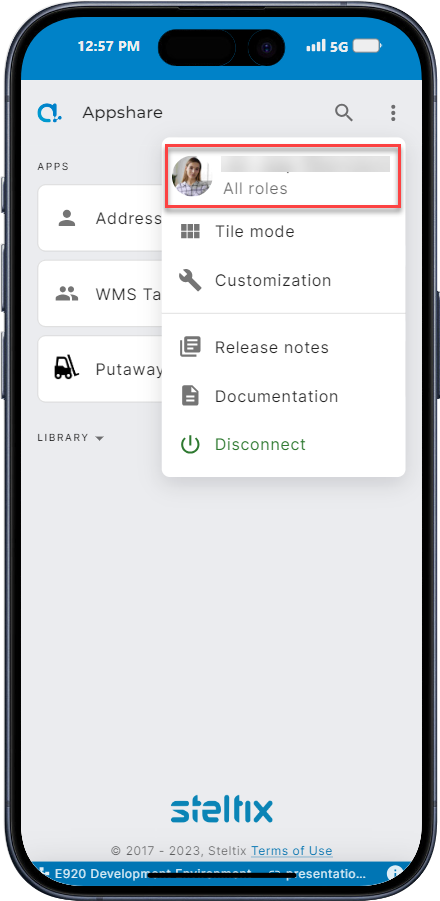
Opening your Appshare profile
Selecting this option opens your profile as follows:
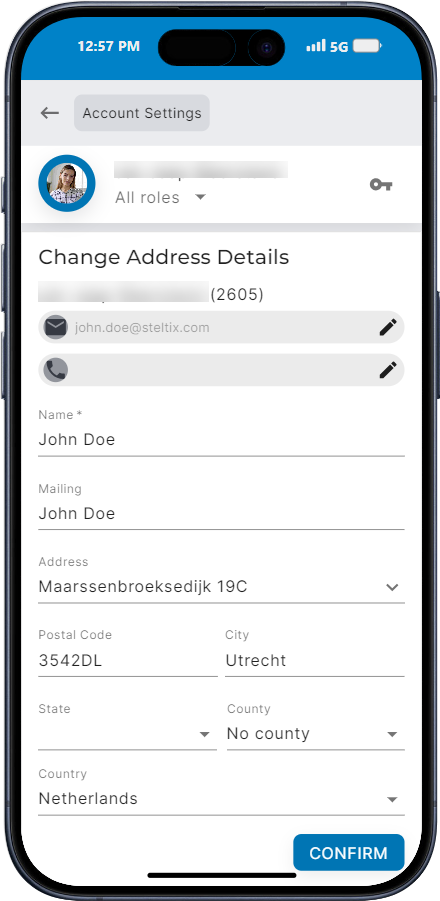
Appshare profile details
All of the details shown here are derived from your Addressbook record attached to your user ID in JDEdwards. When you are entitled to maintain that, you will be able to change them here.
To add a profile picture, click on the upload image left of your name in the header of this form to either upload a picture, or use the camera of your device to take one. This will attach that picture to your Addressbook record in JDEdwards and show it in Appshare going forward.