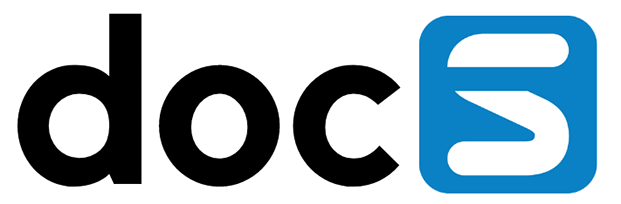Single Sign on for JD Edwards made extremely easy.
Transparent Logon provides a simple, straightforward and secure way of allowing your users to access JD Edwards without having to enter a password, provided they are an active and authenticated user in your Windows domain, or can be authenticated using a OpenID/OAuth/SAML2 provider (Office365 and Fortigate are being used but any provider should work)). Available for immediate download from https://www.steltix.com/tl and up and running in minutes.