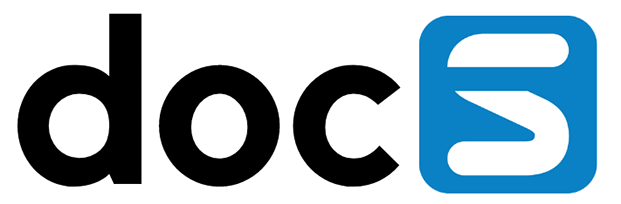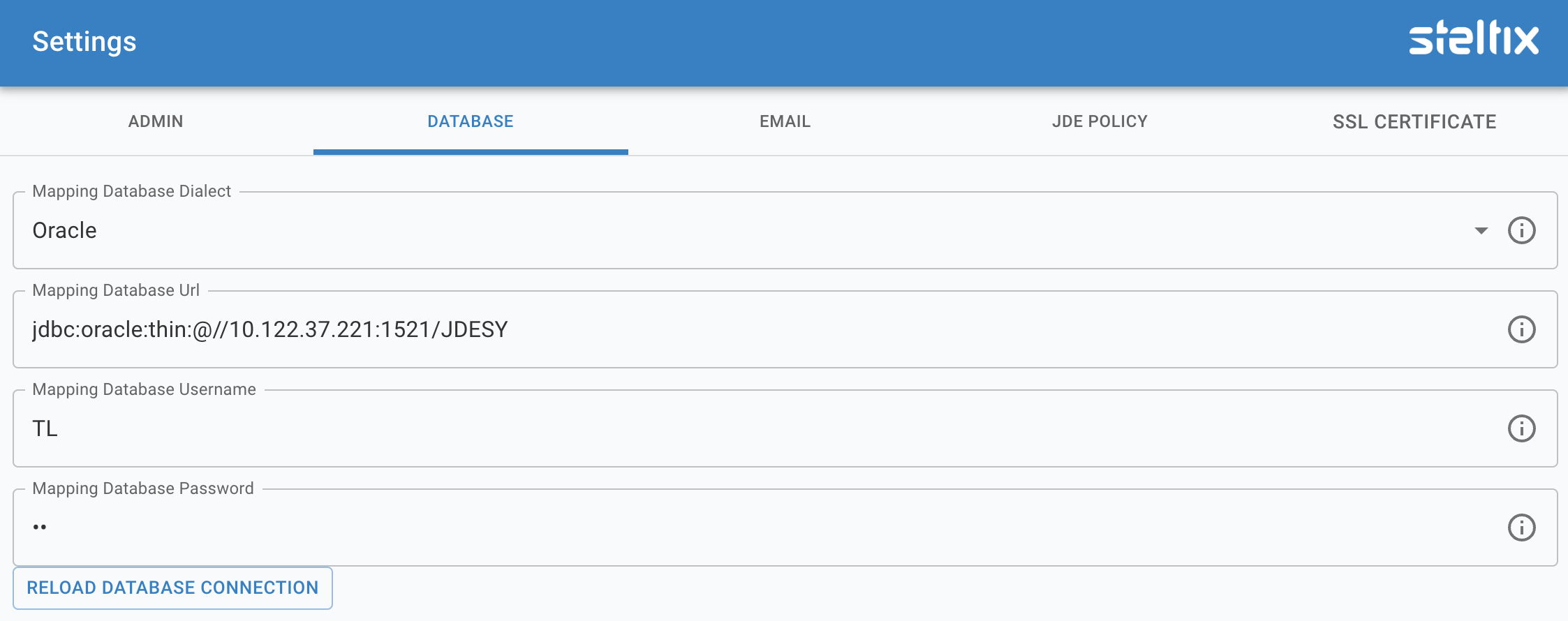
TL Database Settings
The Database Tab of the Transparent Logon Settings contains the following settings:
Mapping Database Dialect
Use the dropdown to select the database to be used for your cross reference database: H2 (Built in), Oracle or SQL Server. The latter would be selected when you maintain the mapping database in another datasource.
Mapping Database URL
Enter the correct URL for your mappping database, using the dialect selected above.
Samples for the correct syntax:
Oracle: jdbc:oracle:thin:@172.35.42.151:1521:JD Edwards
SQL: jdbc:sqlserver://127.0.0.1:1433;databaseName=JDETEST
For clustered Oracle database, use the following syntax:
jdbc:oracle:thin:@(DESCRIPTION=(ADDRESS_LIST=(LOAD_BALANCE=OFF)(FAILOVER=ON)
(ADDRESS=(PROTOCOL=TCP)(HOST=tst-db1.myco.com)(PORT=1604))
(ADDRESS=(PROTOCOL=TCP)(HOST=tst-db2.myco.com)(PORT=1604)))
(CONNECT_DATA=(SERVICE_NAME=mydb1.myco.com)(SERVER=DEDICATED)))
Mapping Database Username
Enter the userID of the user to access the database to maintain the cross reference database.
Mapping Database User Password
Enter the password for the above userID.
Reload Connection
After changing settings, use the Reload Database Connection to apply all setting by reloading. This can take a few seconds.