Your transparent logon server can run multiple instances to serve multiple JDEdwards (or DAS) environments. Click the Add instance button to add an instance.
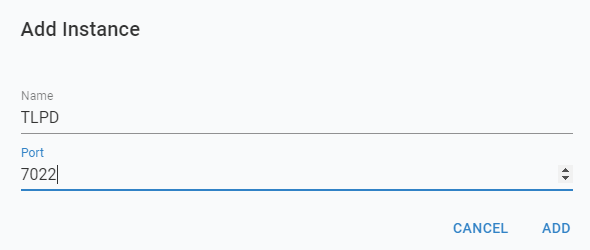
Give the instance a meaningful name and assign a port number to it. When left blank, TL will automatically assign a next available portnumber.
Select the instance name to access and manage the properties of the instance.
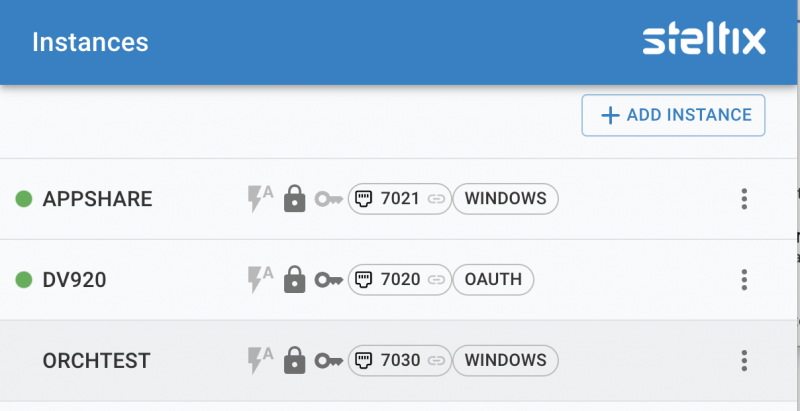
Transparent Logon Instance overview
The icons in the middle of the row indicate whether the instance is autostarting, SSL or not, JDE JWT authentication or not, show the portnumber on which it runs and what Authentication type is being used for the instance.
Once an instance is running, this will be visible with the green circle at the beginning of the row.
The hamburger menu at the right of each instance row allow for several operations:
Start/Restart the Instance
- Stop the Instance
- Edit instance attributes
- Delete the Instance
- Edit Settings
- Client registrations
Edit instance attributes
Changing the basic instance attributes will cause the instance to restart.
To enable SSL, a SSL certificate needs to be uploaded in the Admin Settings.
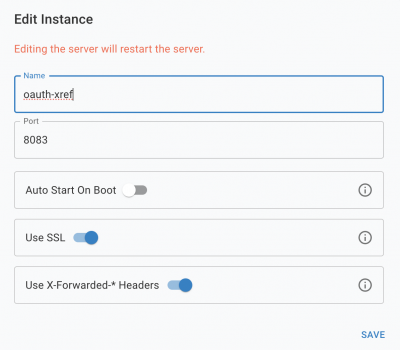
Name
Name of the instance which is used for display and as prefix for log files
Port
The port this instance will listen on.
Auto Start on Boot
Start the instance when the TL Service starts. The TL Service is configured to start at boot time.
Use SSL
Use the SSL certificate which is uploaded in the Admin Settings. The instnace will accept https traffic when enabled
Use X-Forwarded-* Headers
The instance handles non-standard headers X-Forwarded-Host, X-Forwarded-Port, X-Forwarded-Proto and X-Forwarded-Ssl.
A reverse proxy or load balancer which sends a request header “X-Forwarded-Proto:https” to the instance will switch all urls to be with https://
Edit Settings
Opens the instance settings tabs as detailed below.
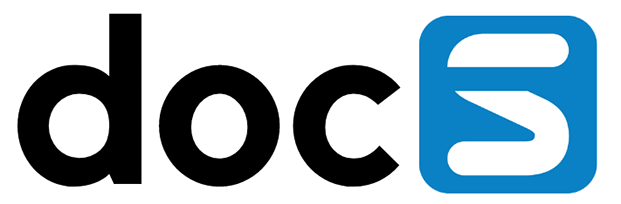
 Start/Restart the Instance
Start/Restart the Instance