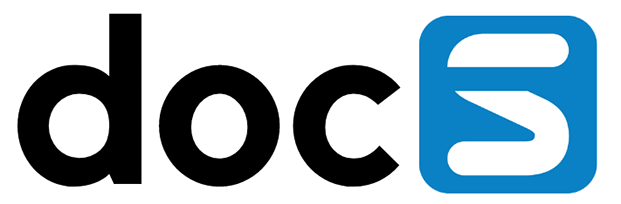Overview
Version Workbench is a client only JDE application to be used on a JDE development workstation. Version Workbench covers a wide range of functionalities concerning JDE versions. These functionalities can be grouped in four areas:
- Freezepoint Management
- Project Maintenance
- Version Maintenance
- Taskview Maintenance
Version Workbench will start (with fastpath ‘VW’)with the following screen:
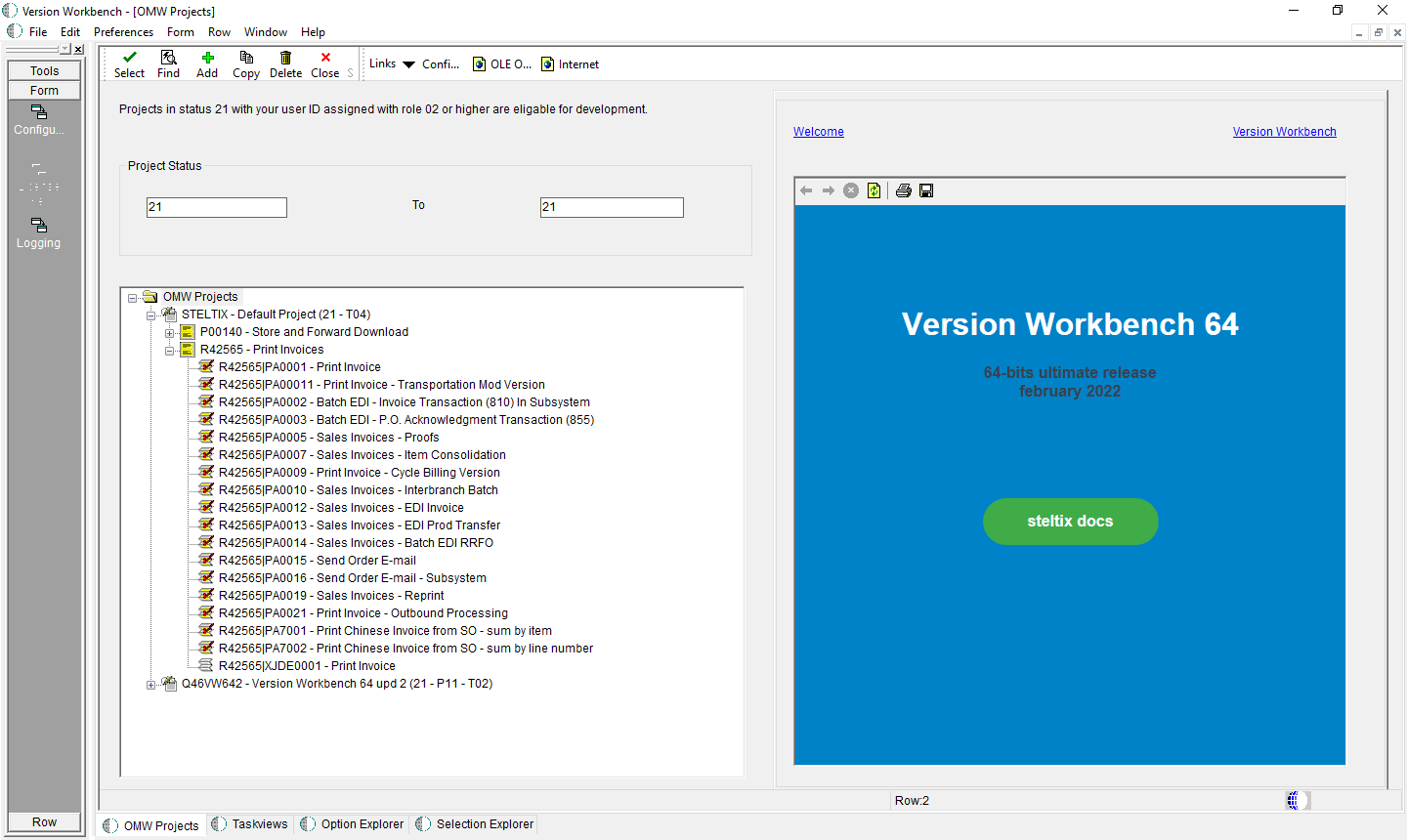
Version Workbench introduction screen
The Welcome link on the upper left of the right side of the screen will reload the Steltix welcome page containing hyper links as are displayed. The Version Workbench link on the upper right of the screen will open the following popup screen with support information.
The Version Workbench main screen has four tabs at the bottom of the screen. They will each be displayed and described here:
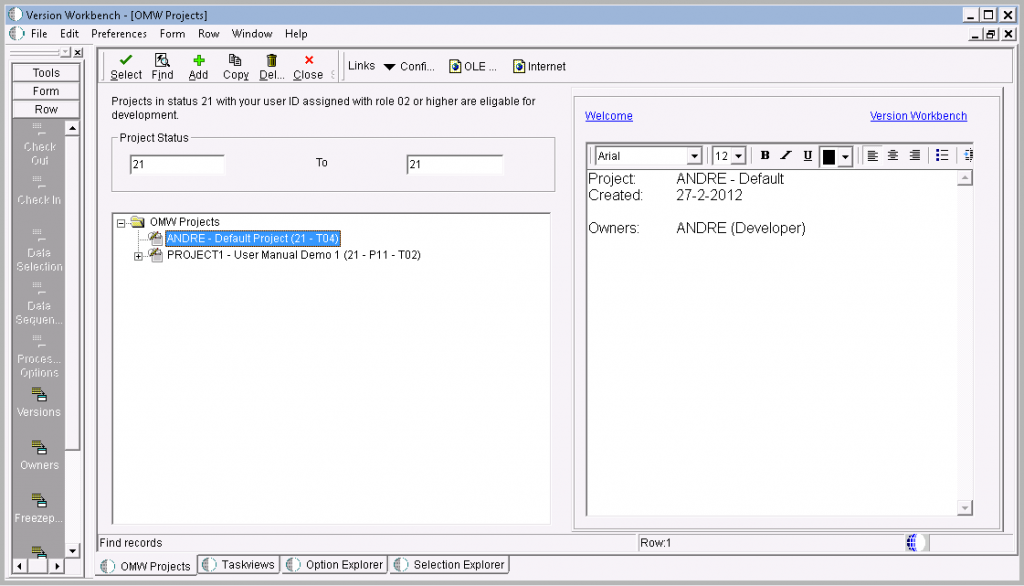
This tab contains the Project Maintenance and Version Maintenance functionality. After using the Find button, the Steltix welcome page on the right side of the Version Workbench main screen is replaced with detail information about the tree selection on the left side of the screen. Rowexits are enabled or disabled depending on the content and properties of the selection that is made in the project tree on the left side of the screen. More will be discussed in the appropriate chapter.
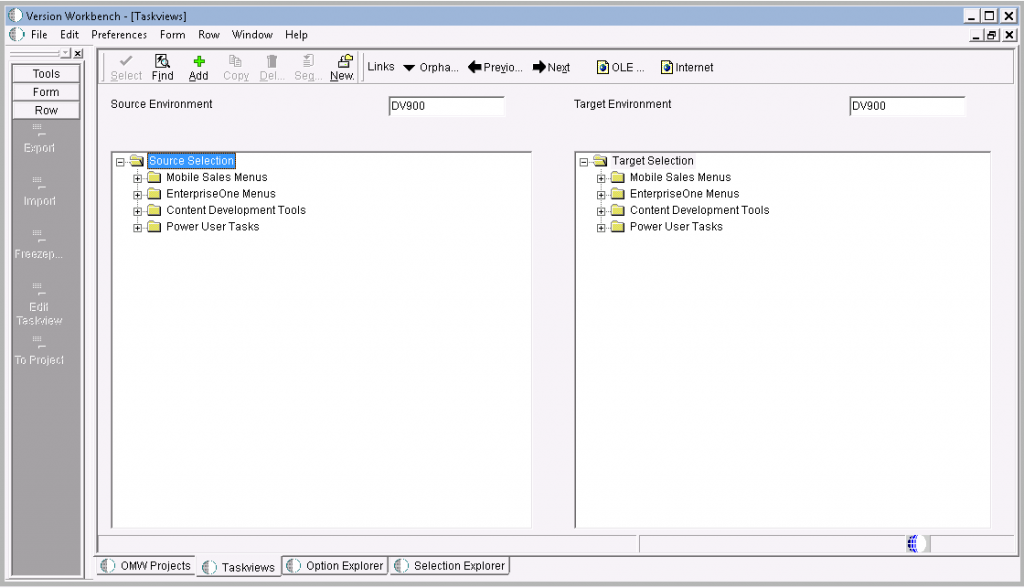
This tab offers a complete alternative for taskview menu design. In addition to the standard taskview menu design functionality, Version Workbench offers cross environment taskview copy with inline version reference replacements. Also cross environment manual maintenance on taskview menus including translations is supported. More will be discussed in the appropriate chapter.
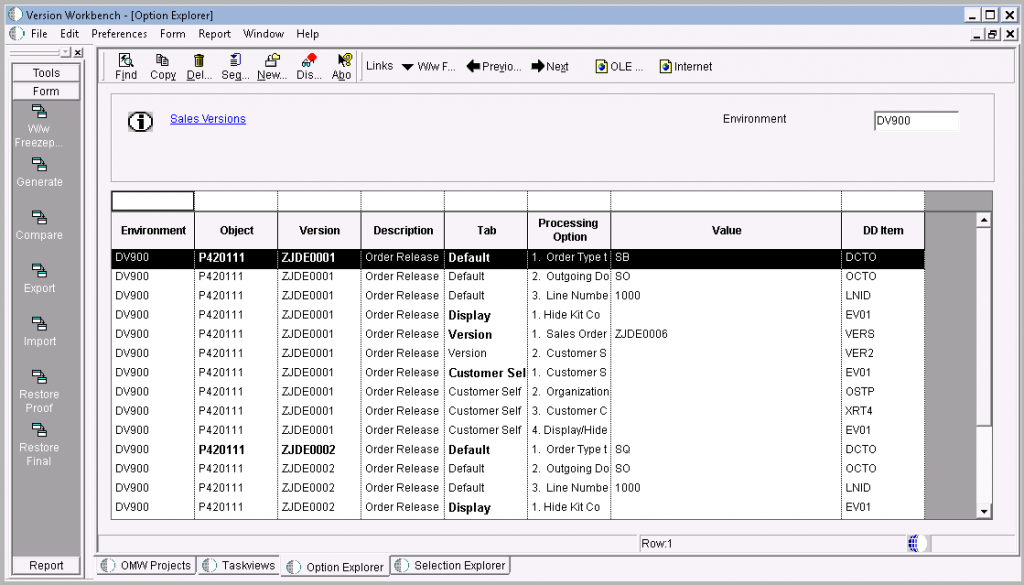
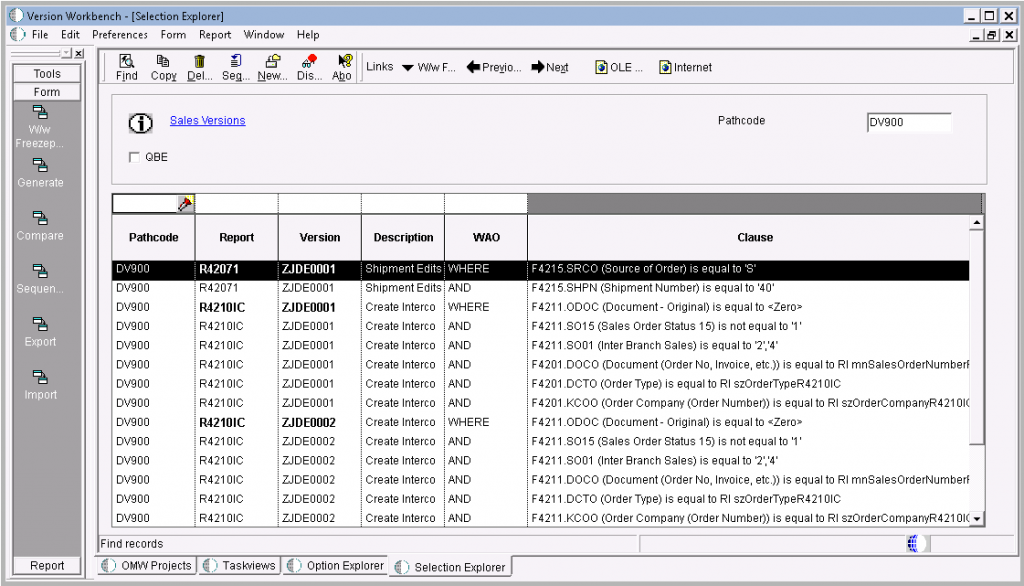
These two Explorer tab screens allow you to browse your setup data across environments. Regular QBE and grid sequencing functionality are available to make your queries powerful. The Data Sequencing explorer screen is available through a formexit on the Selection Explorer screen. You can build visual compares of your setup data across environments by using formexits Compare. More will be discussed in the appropriate chapter.