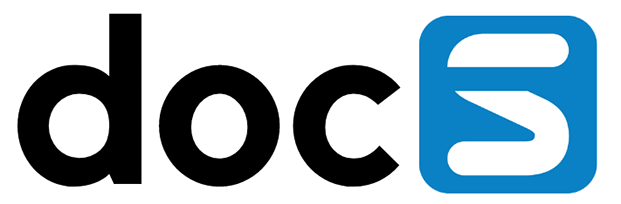Version Workbench makes adding, removing, checking in or checking out versions a more user-friendly job compared to working with OMW. These Project Maintenance tasks can be performed by using row exits Check-Out, Check-In, Versions or Owners from the OMW Projects tab of the Version Workbench main screen.
Adding / Removing Versions
Choose row exit Versions from the OMW Projects tab of the Version Workbench main screen to enter the Add or Remove Versions screen. When you have your Default project selected when you use row exit Versions, you will first be presented this Select Project screen that also offers the option to create a new project through form exit New OMW Project:
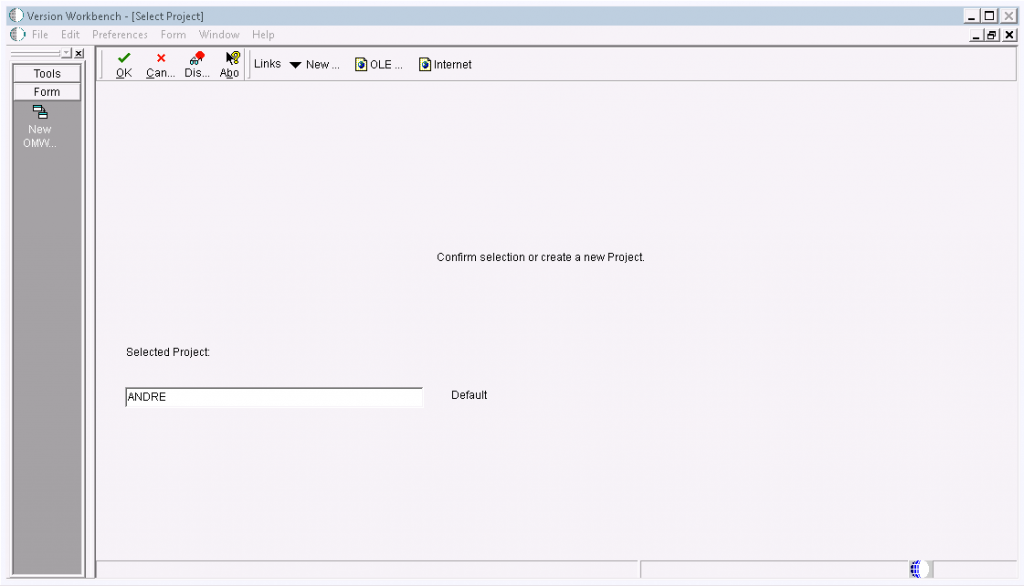
You can specify a project name or use Visual Assist in the project name control. After making a selection or having created a new project using form exit New OMW Project in this optional screen you will enter the Add or Remove Versions screen after pressing the OK button:
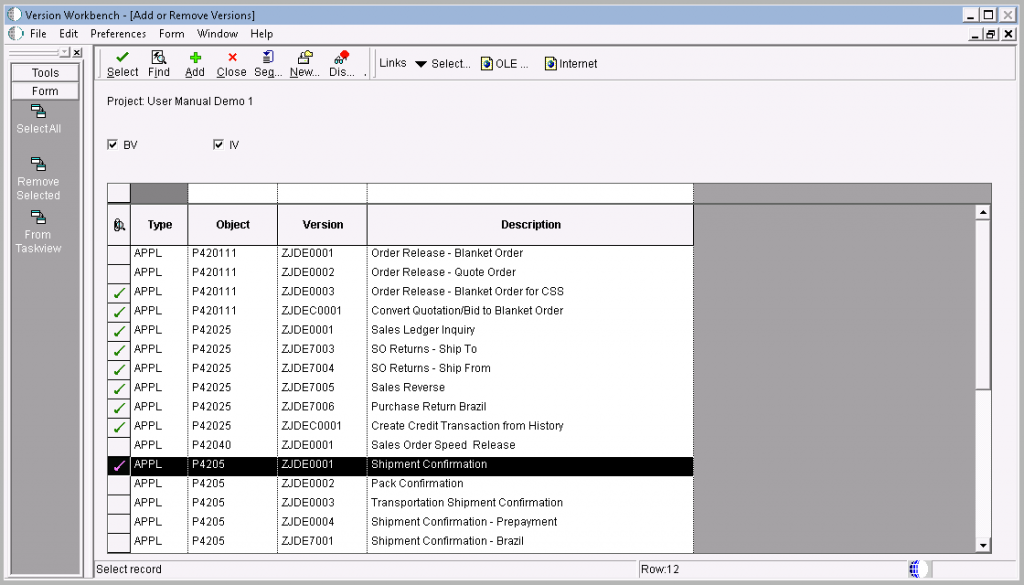
This screen displays all versions that are currently present in the project. Selecting grid records will enable the removal of the selected versions from the project by using form exit Remove Selected. Grid record selection is indicated by a green checkmark on the grid row header as is displayed above. Use the Select button in combination with multiple grid record selections, double click on a grid record or use form exit Select All to make your grid record selection.
You can add versions to the project based on a grid QBE selection by using the Add button in the Add or Remove Versions screen which will open the Add versions to the Project screen:
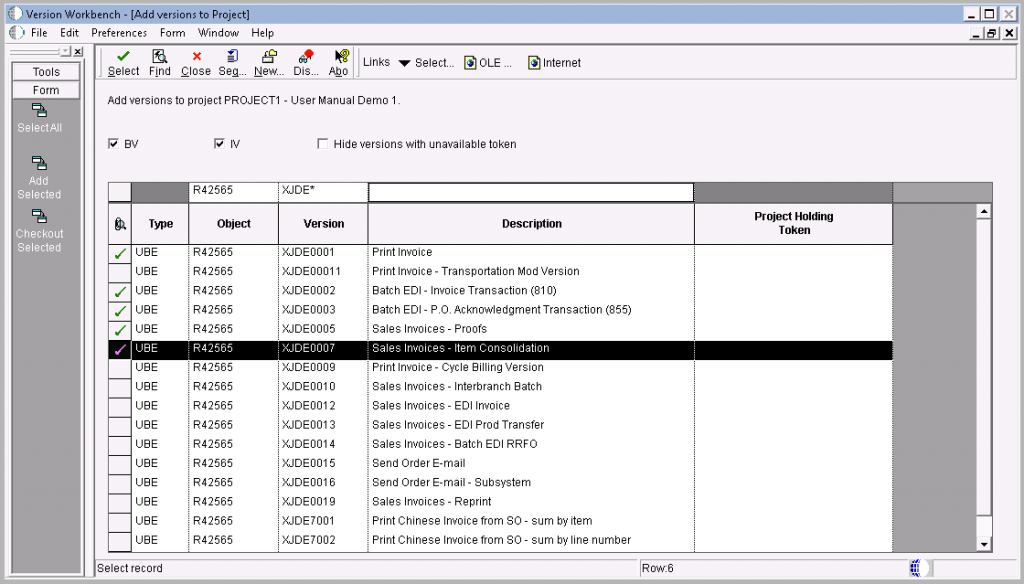
Versions that are already present in the selected project will not be shown. Selecting grid records will enable checking out or adding the selected versions to the project by using row exits Add Selected or Checkout Selected. Grid record selection is indicated by a green checkmark on the grid row header as is displayed above. Use the Select button in combination with multiple grid record selections, double click on a grid record or use form exit Select All to make your grid record selection. Use the Close button to return to the Add or Remove Versions screen after you finished adding or checking out versions.
Back in the Add or Remove Versions screen there is a second way to add versions to the project. This is presented by form exit From Task view. Formexit From Task view will open the Select Task view screen that enables to make a cross-environment selection of a task folder from which all version content will be added to the project:
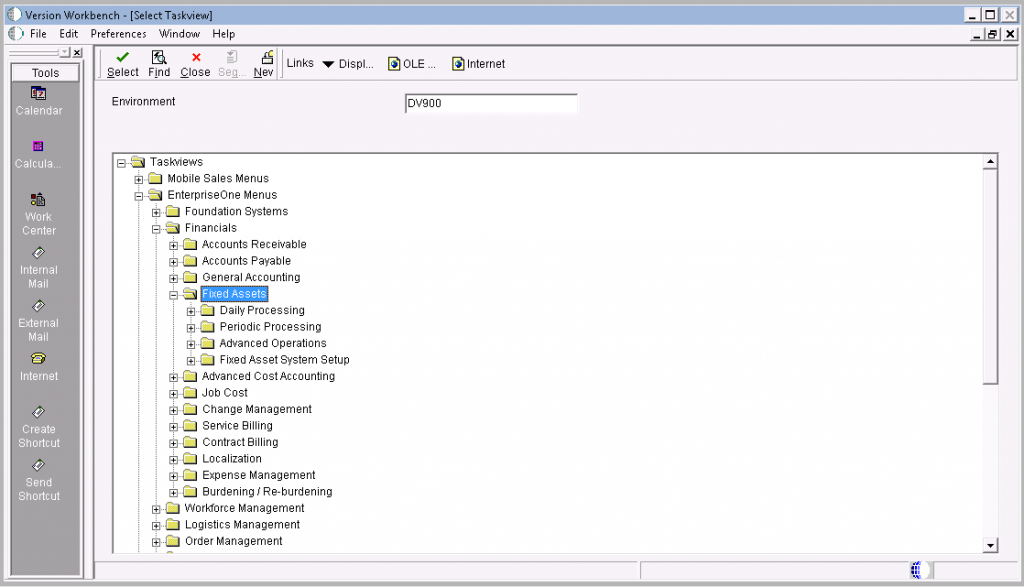
You can use the environment filter and browse through any task view structure to highlight the task folder of choice. Using the Select button will open the following popup screen to confirm adding or checking out the number of versions found in the selected task view to the project:

Check out / Check in
Rowexits Check Out and Check In from the OMW Projects tab of the Version Workbench main screen are enabled or disabled depending on your selection in the project tree control.
The Check Out row exit becomes enabled when the selected project is in the development status as specified for the login environment in the Development Configuration screen and the selected project contains at least one batch version of which the token is available for checkout.
The Check-In row exit becomes enabled when the selected project is in the development status as specified for the login environment in the Development Configuration screen and the selected project contains at least one batch version of which the token is checked out to the project on the current workstation machine. The Check-Out and Check-In row exits are sensitive to the selection level in the project tree. When the project node is selected, all eligible versions for check out or check-in in the project will be checked out or checked in. However, when the version template is selected, only all versions eligible for check out or check-in in the project of the selected template will be checked out or checked in. Finally, if only one particular version is selected, only that version will be checked out or checked in.