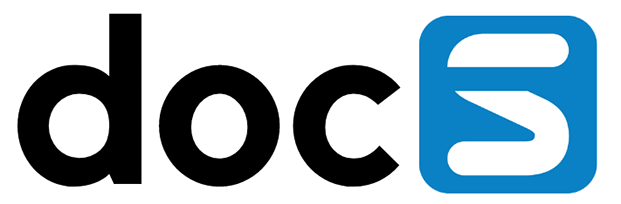From any Explorer screen, formexit Compare (a value for the Environment or Pathcode filter is mandatory when formexit Compare is used) will take the current loaded Freezepoint-Environment/Pathcode combination as one part of the comparison and open the Select Compare Freezepoint screen where you can specify the other part for the comparison:
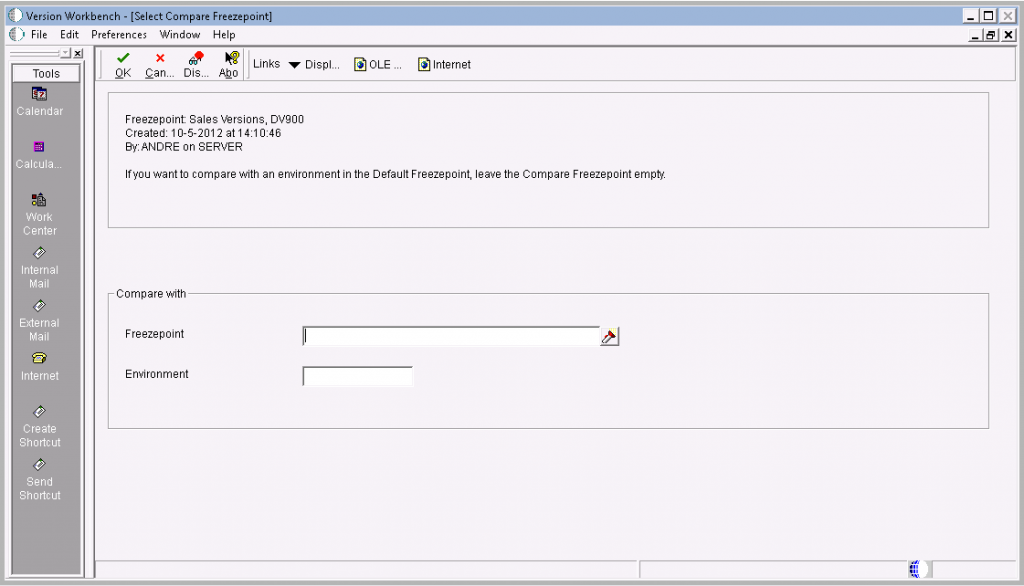
When a valid Freezepoint-Environment/Pathcode combination is specified, the OK button will open the Option (or Selection) Compare screen:
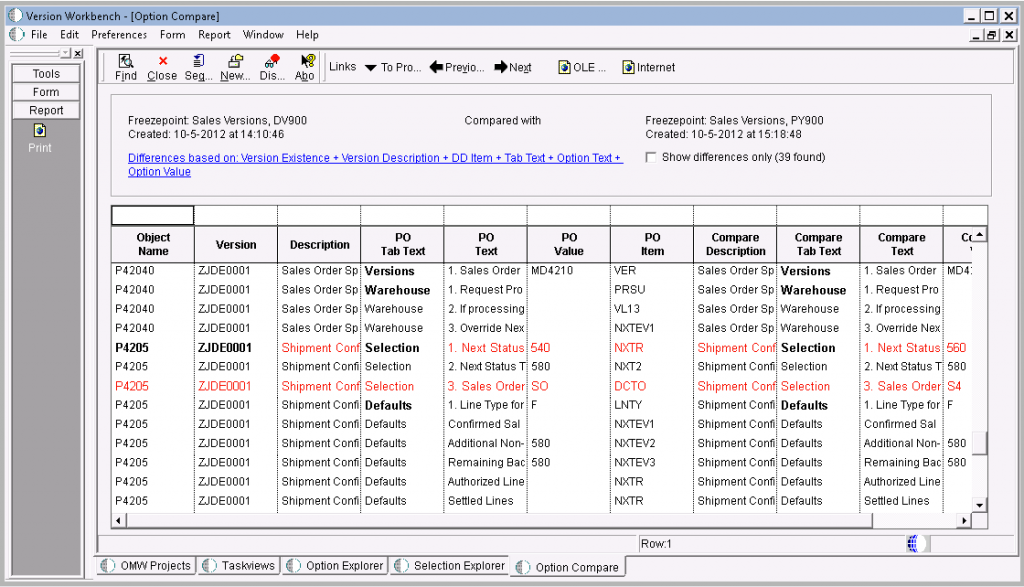
When a compare is requested for the first time, or if one of the Freezepoint-Environment/Pathcode combinations taking part in the comparison has been changed since the last time the comparison was queried, the compare is built asynchronously on screen startup. Using the Find button will update the compare build status, show intermediate results and enable any disabled controls during the compare build when the build has finished. Differences are reported in this screen with color coding. Grid lines displayed in red indicate a difference in values, blue and green grid lines indicate a difference based on version existence. Black lines indicate no difference. Clicking on the ‘Differences based on…’ link opens a screen where you can specify which elements should or should not result in a difference marking for the compare query:

Inline compare for Project Scope
From the OMW Projects tab of the Version Workbench main screen two rowexits, Option Compare and Selection Compare, offer you instant access to the Option Compare or Selection Compare screen. The comparison will be build using the login environment/pathcode for one side of the comparison and you are asked in a dialog to specify the environment/pathcode for the other side of the comparison. Before the Compare screen is launched, you need to confirm to go ahead with Freezepoint and Compare generation for the number of versions detected in the project content:
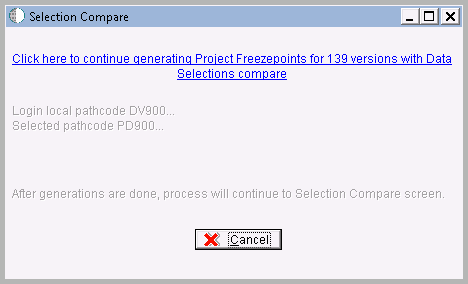
Export versions to project
Formexit To Project is available from every compare screen to allow for a quick export of the versions in your grid selection to a project:
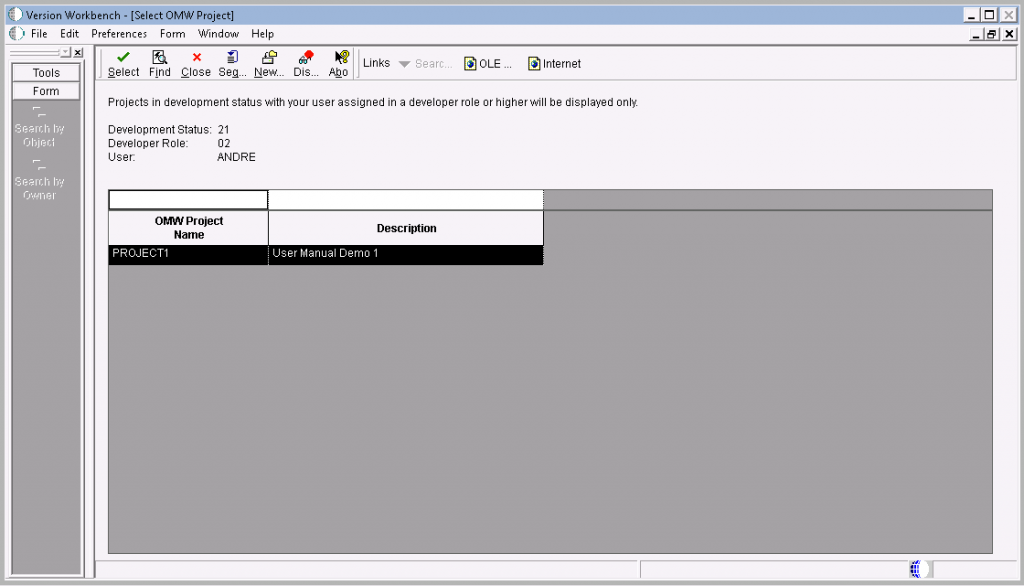
Project status, ownership and role are not filter enabled; these filter criteria are determined by the Development Configuration setup in combination with the current login environment.

Using the Select button will open the following popup screen to confirm adding or checking out the number of versions found in the compare grid selection to the project.