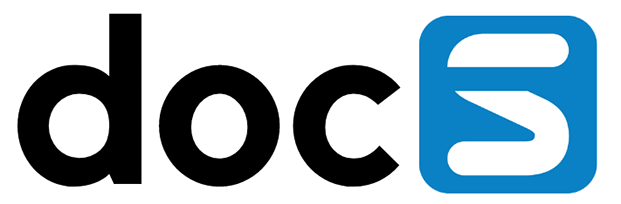There are four areas to discuss when we talk about updating versions:
- Version details;
- Processing options;
- Data selection;
- Data sequencing.
Except for data sequencing, all these update areas have a cross-version, multiple version enabled user interface.
Update Version Details
The Select button from the OMW Projects tab of the Version Workbench main screen will open the Version Revision screen for a single version or the Versions Revision screen that allows you to revise version details across versions in the grid. Here is the single Version Revision screen:

And here is the grid-enabled multiple Versions Revision screen:
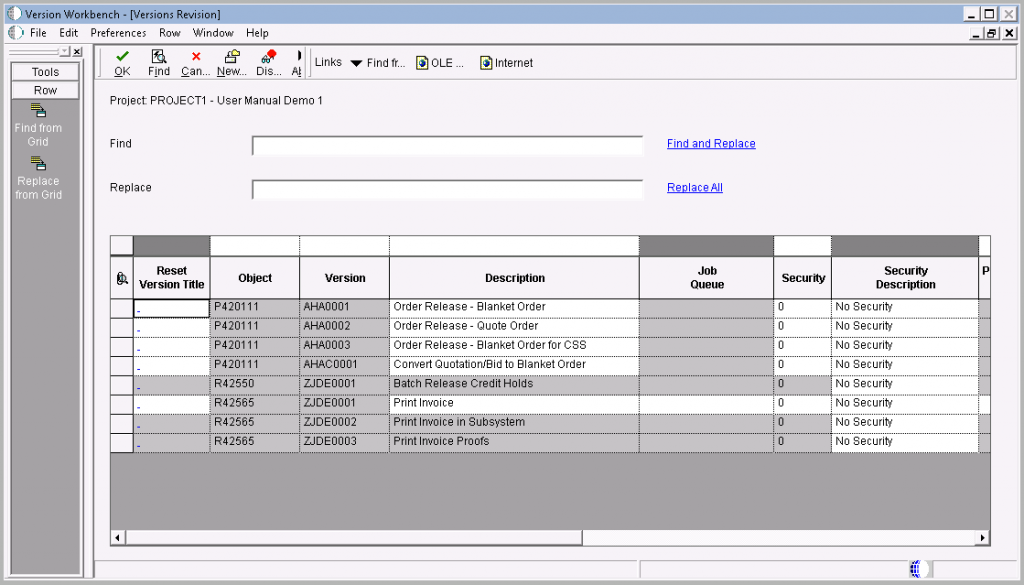
Both screens have batch version-specific details available or displayed only for checked-out batch versions. The multiple Versions Revision screen offers wildcarded ‘Find and Replace’ / ‘Replace All’ functionality for the version description.
Update processing options
Using row exit Processing Options from the OMW Projects tab of the Version Workbench main screen will open the standard Processing Options dialogue if an individual version was selected. If a project or version template node was selected, the PO Mass Update screen will be opened after you have confirmed the generation of a working Freezepoint for the detected number of versions popup screen:
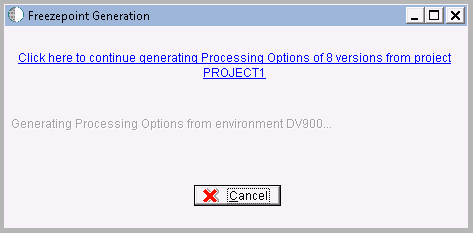
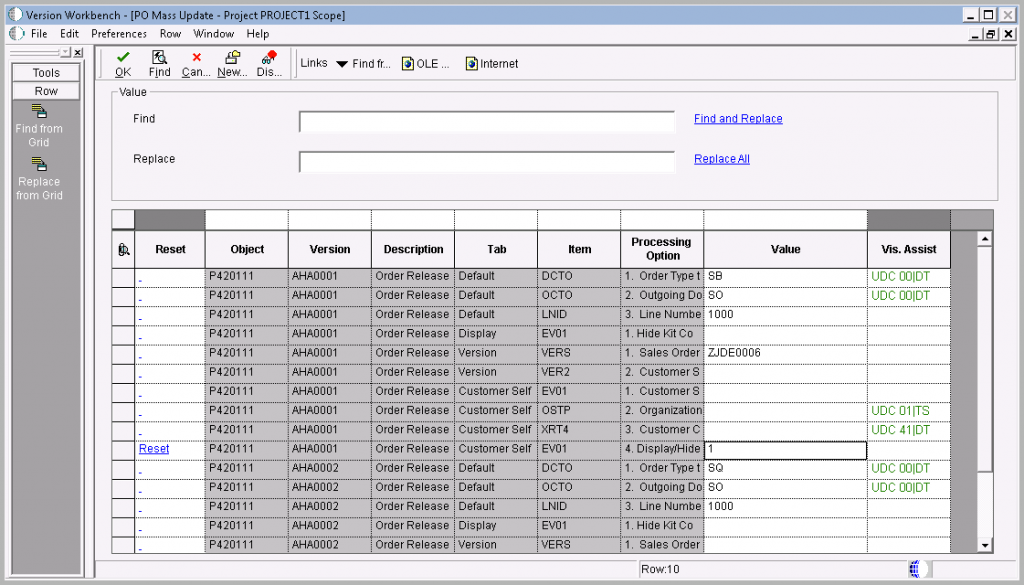
The grid is QBE enabled and Visual Assist functionality is supported through a clickable visual assist form or UDC specification in a separate grid column. It is wildcarded ‘Find and Replace’ / ‘Replace All’ functionality available. Any changes in the grid are indicated by a clickable Reset value in the most left column which will undo the grid change for that grid line. The actual Processing Option updates will take place in the login environment after the OK button is pressed.
Update Data Selection
Using row exit Data Selection from the OMW Projects tab of the Version Workbench main screen will open the standard Data Selection dialogue if an individual batch version was selected. If a project node or version template node was selected, the DS Literal Mass Update screen will be opened after you have confirmed the generation of a working Freezepoint for the specified number of batch versions popup screen:


This screen only offers data selection lines with a literal value specification for the update. The literal value update supports special values and conversions between Single Value, Range of Values and List of Values. There is a syntax specified for these purposes which are also displayed in the error message glossary:
- Special Values: <Zero>, <Blank>, <Null> and <Null Date>
- Single Value: ‘value’
- Range of Values: ‘value bottom’ .. ‘value top’
- List of Values: ‘value1′,’value2’,’value3’…
For date literals, the same formats apply for Single, List and Range. In addition, the date format is MM/DD/YYYY.
The grid is QBE enabled and there is wildcarded ‘Find and Replace’ / ‘Replace All’ functionality available. Any changes in the grid are indicated by a clickable Reset value in the most left column which will undo the grid change for that grid line. The actual Data Selection updates will take place on the local specs in the login environment after the OK button is pressed.